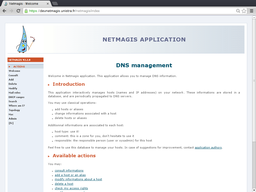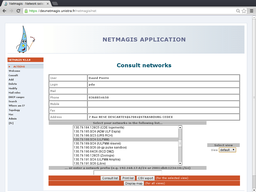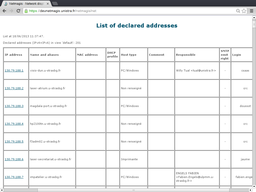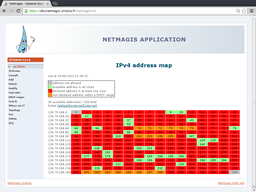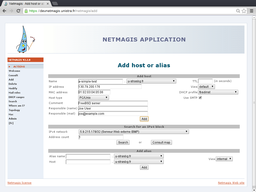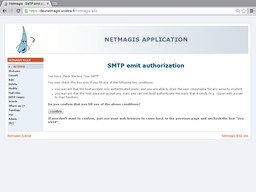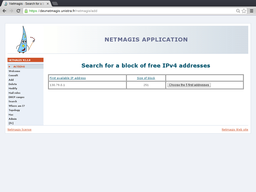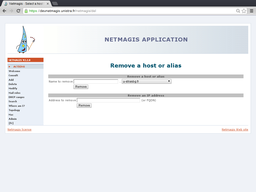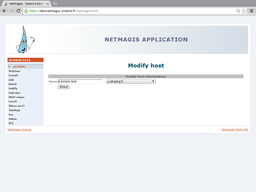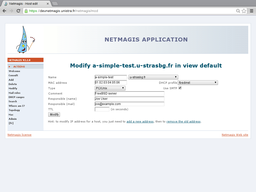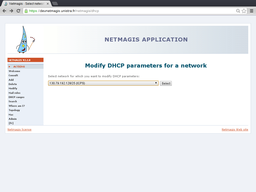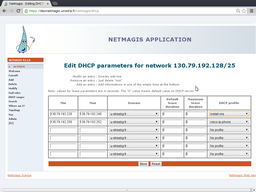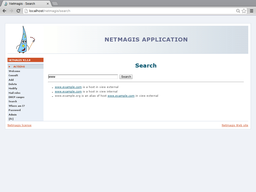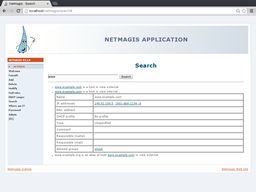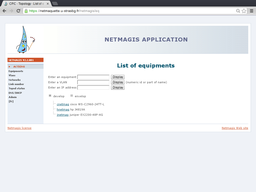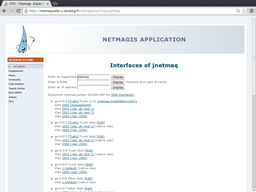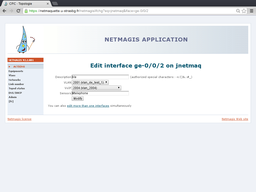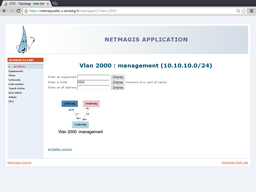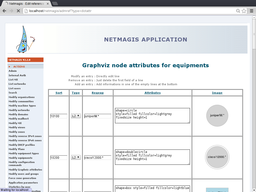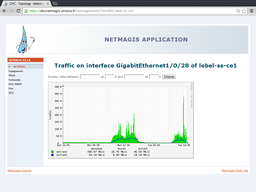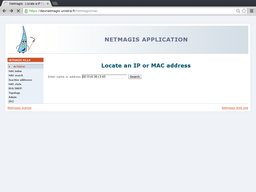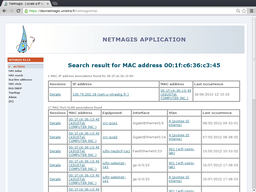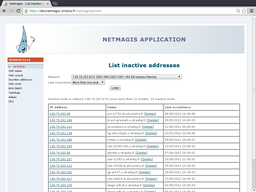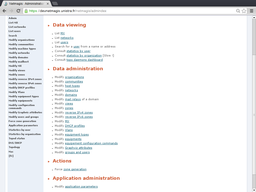Netmagis
 | Netmagis: Screenshots |
You will find hereafter some Netmagis (release 2.2.0) screenshots.
Moreover, you can experiment this application thanks to a on-line demo (not available at this time).
Main menu
This screenshot shows the main menu and the various functionalities for every Netmagis user.
Information consultation
The first screenshot shows informations stored for the user (such as she can report any error or change), extracted from your LDAP directory or the integrated authentication database. It next shows available networks (IPv4 as well as IPv6). From here, it is possible to select one or more networks or to directly enter the network address. If you have access to only one DNS view, the right menu ("Select view") is not displayed.
Once the network is selected, Netmagis displays informations about registered hosts (main name, aliases in italics, IPv4 and IPv6 addresses, etc.).
You may notice that demonstration database is derived from the initial loading of the database, from existing BIND zone files, some informations are not stored (MAC address, OS, comments, etc.).
Netmagis can also display an "address map" graphically showing current IP address allocation.
From this map, it is possible to add a new host, or to modify or delete an existing host.
Host addition
This screenshot shows addition of a host, the search for a contiguous block of free addresses, and addition fo an alias (you can do only one of these actions at a time). Here, the user has entered all informations (including the MAC address since she wish to use the DHCP functionality of Netmagis), even if most of them are optional.
You may notice that OS types are defined by the Netmagis administrator, as well as domains, views and appropriate access rights.
Since the user has checked the "Emit with SMTP" box, the host will be authorized to emit mails with non authenticated SMTP when the user will approve some context elements presented on the next screenshot. Activation of this feature is of course configurable by the administrator and needs IP filtering support on your mail relays, as explained in the documentation.
It is also possible to add more addresses to an existing host. It is the case for example when you want to add an IPv6 address to a host having already an IPv4 address. Netmagis detect addition of multiple addresses and ask for confirmation.
Research for a contiguous block of free addresses result in the next page, which shows all available blocks. In the example below, the user is searching for a block of at least 5 free IPv4 addresses.
When the user has choosen a block, she may start entering informations about the hosts she want to add.
Host deletion
The next screenshot shows deletion of a host (or an alias) by name or by IP address.
If the name is found in multiple views, a new page is presented to the user in order to select the appropriate host.
Host modification
It is possible to modify host attributes. The first step is to select the host, has shown in the next screenshot:
As withe the deletion, if the name is found in multiple views, a new page is presented to the user in order to select the appropriate host. Next, the page shows all host attributes to modify.
DHCP parameters modification
Netmagis stores MAC addresses to perform DHCP static allocation (i.e. IPv4 address is associated to a MAC address). It is also possible to define address ranges for dynamic allocation. The next screenshot shows the network selection page in order to edit DHCP ranges.
The next screenshot shows the ranges defined for this network. It is possible to modify these ranges, to delete them, or to add new ones with the same menu.
Search
Thanks to the search function, you may look for a host name, an IP or MAC address, or a group name (other search criteria will be added in future Netmagis releases).
In this example, user has given the (not qualified) name "www" which has been found in two domains ("example.com" and "example.org"). Please note that this name appears in two distinct views ("external" and "internal") in the "example.com" domain. Each link is used to toggle the display of detailed information:
Here, by clicking on an IP address, one can edit it (to modify the host or to remove this address or the host itself). Clicking on the group name displays associated informations.
Topology module
The topology module regularly fetches configurations from network equipments and analyzes them. It is then possible to have a view of all equipments.
Selecting an equipment gives a detailed view:
Allowed users (access is granted by rights on VLANs and equipments) may follow the "Edit" link to change VLAN assignment to individual ports.
An added value of Netmagis is the network map: it is possible to ask for the map of parts of your network (access is granted by rights on VLANs and equipments). Here is a L2 map (Netmagis also provides L3 maps).
Items displayed on maps can be customized, via the administration menu, which uses the Graphviz language syntax.
In the detailed view of equipments, following the "Traffic" link brings you to the RRD-based traffic graphs.
Mac module
Thanks to this module, it is possible to locate a MAC address (or IP address or host name) on the network:
The result is displayed hereafter: set of IP-MAC associations and set of equipement ports where this MAC address has been seen (via switching tables).
This module is also able to display the list of inactive addresses (i.e. which did not appear on equipements polled by Netmagis) for a given network and a given period:
Administrator menu
The next screenshot shows the menu allowed only for the Netmagis administrator.
You can discover by yourself and experiment all administration possibilities with the on-line demonstration version.